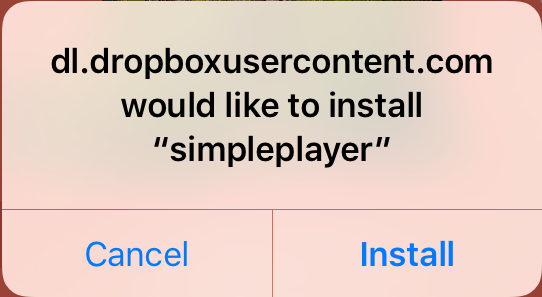What to do:
Set your PC, tablet and mobile device to download and apply updates automatically.
Why do it?
Software isn’t perfect. Sometimes security holes exist that are found and exploited by hackers. Cybercriminals look for cracks in the security of programs and use these vulnerabilities to gain access to your device. With this access, they could enable a keylogger to track what you type, steal confidential information, or even install ransomware to lock you out of your files and demand payment for access. Software developers generally fix the problem and issue a patch as soon as they find out. If your machine isn’t patched, then it is vulnerable to that flaw. The longer you wait to install the update, the longer your system is at risk.
Similarly, when a software developer says that they will stop support for a piece of software (e.g. Microsoft ceased support for Windows XP in 2014) it means any security flaws found after the date would not be patched.
Recommend that you do not use a device with outdated or unpatched software.
How do I check for software updates?
Any device that runs software, be it a computer, tablet, or even a smart tv, can release updates. Most software will prompt you when an update is available, but it’s good practice to check periodically. Here is a general guide to checking for updates on common platforms:
Mac System Updates (for macOS Catalina)
1. Open the Apple menu and select About this Mac.
2. Click Software Updates….
3. If any are available, you will have the option to install it.
Windows System Updates (for Windows 10)
1. Open the start menu and select Settings.
2. Select Update&SecuritySettings then select WindowsUpdate.
3. Click Check for Updates. If any are available, you will have the option to install it.
iOS Updates
1. Open the Settings app and tap General.
2. Tap SoftwareUpdate.
3. If any are available, you will have the option to install it.
Android Updates (for most devices running Android 10 or higher)
1. Open the Settings app and go to the System section.
2. Tap About Phone. (If this is not an option, skip to step 3.)
3. Tap System Updates.
4. Tap Check for Update. If any are available, you will have the option to install it.